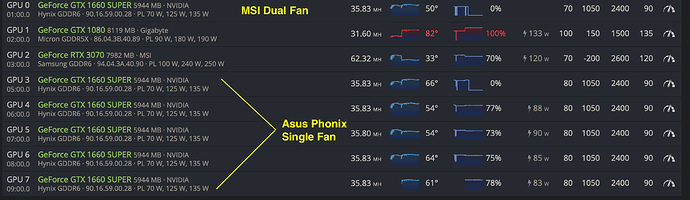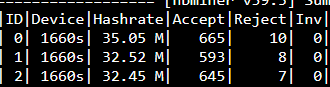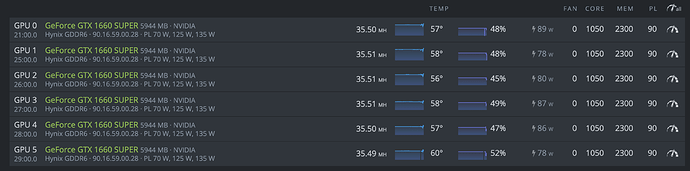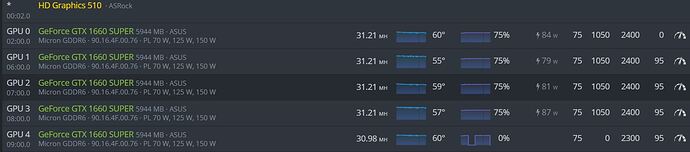I feel sad I just found this 1660s bio flash after a month, own 6x 1660s and waste about a month for a free hashrate boost :_____(, I will post my result below after the whole night test 2 days ago.
I flashed palit bios to 1 msi 1660s and 5x asus 1660s, all of them are hynix memory that runs negative overclock setting before, the maximum hashrate before is about 31.8. After the pailt bios flash on all card, my version of 1660s are able to stable close at 35.8, although two of them lost their power and fan speed displaying, but their fans are both working on the rig. I did test some higher memory setting on 2600 even 2700, they can reach as the topic 37 at short time and 36 for about 30m - 1h, which still aren’t very stable, probably depends on the 1660s’s condition.
I mainly use gminer and I do remember the t-rex provides approx the same hashrate output as the current gminer. My previous test was setting all of them running around 36.2 but hiveos report error on 4x 1660s with missing hashrate and overclock setting.
So my final test result as shown in the screenshot, as a reference to other miner 
Before flashing the vbios, make sure to turn on the maintenance mode on “without loading driver” and reboot, then flash the vbios on the “overclocking” tab once and reboot. Also make sure backup your previous bios version just in case to roll back to its original.