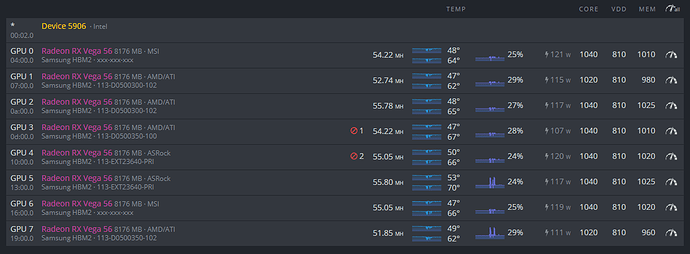Hello Desert,
Just a brief glance at the numbers, and you might have mixed up the memory OC with the core. I havent heard of vegas getting 1200 on memory. Try 1100 on core, 1000 memory with 900 core voltage, and try tuning from there.
The 1200 on memory just seems a bit high.